Slow WordPress sites hurt SEO and conversions. Learn how to optimize performance, speed up load times, and enhance user experience in this detailed guide.
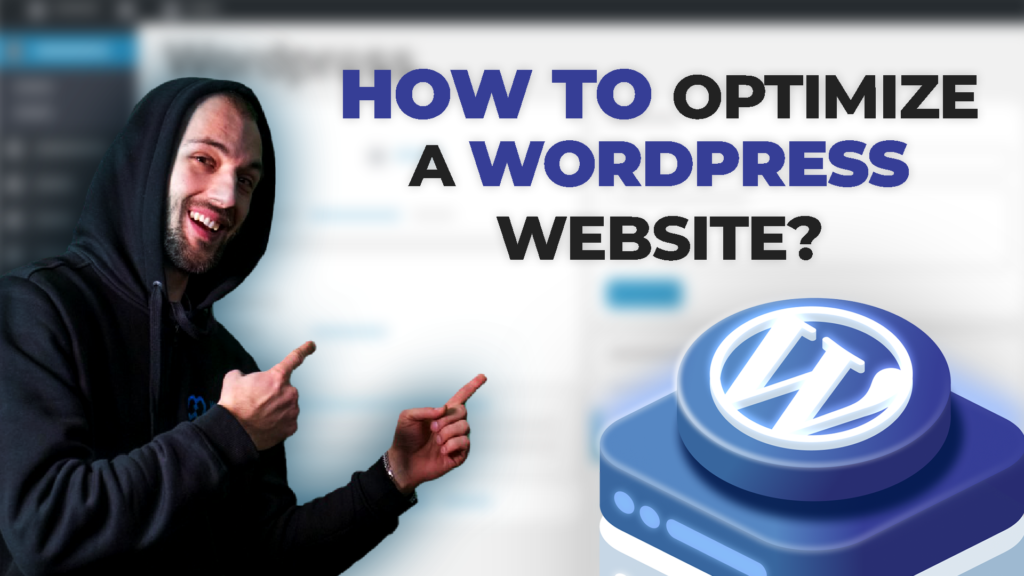
How to optimize a WordPress website? WordPress powers over 40% of all websites on the internet, making it the most popular CMS globally. However, its flexibility often comes at the cost of performance, leading to slow load times, high bounce rates, and poor SEO rankings.
Speed is a critical factor for both user experience and search engine rankings. Studies show that:
Many WordPress websites suffer from performance bottlenecks due to:
Optimizing WordPress delivers multiple advantages, including:
This guide will walk you through the best strategies to optimize your WordPress website for maximum performance, efficiency, and reliability. Let’s get started.
One of the most crucial factors in WordPress optimization is selecting the right hosting provider. Your hosting environment directly impacts your website’s speed, security, and scalability.
Managed Hosting: The most affordable option, but resources are shared with multiple websites. This often leads to slow load times and limited control over server configurations.
VPS (Virtual Private Server): Offers dedicated resources and better performance than shared hosting. VPS provides more control, making it a better choice for growing websites.
Managed WordPress Hosting: Designed specifically for WordPress, these plans include built-in caching, automatic updates, and performance optimizations. This is the best option for users who want top-tier speed and security without handling technical maintenance.
LiteSpeed Web Server: Outperforms Apache and Nginx by delivering faster page load times, built-in caching, and better resource management for WordPress sites.
SSD Storage: Unlike traditional HDDs, SSDs significantly reduce load times by improving database query speeds and file access times.
WebHostMost provides an optimized WordPress hosting environment that includes:
Selecting the right hosting provider lays the foundation for an optimized WordPress website.
Images are often the largest assets on a WordPress website, significantly affecting load times and overall performance. Proper image optimization can reduce page size, improve speed, and enhance user experience.
Image Compression: Reduces file sizes without sacrificing quality, making pages load faster while maintaining visual appeal.
Lazy Loading: Ensures images are only loaded when they come into view, reducing the initial load time and saving bandwidth. WordPress has built-in lazy loading since version 5.5, but additional optimizations can further improve performance.
Several plugins and online tools help automate image compression and optimization for WordPress:
ShortPixel – Offers lossy, glossy, and lossless compression, supports WebP, and bulk optimization.
Smush – Compresses images automatically on upload and optimizes existing images without affecting quality.
TinyPNG – Provides a simple and effective way to compress PNG and JPEG images with minimal quality loss.
WebP: A modern image format that provides superior compression while maintaining quality. Recommended for most use cases.
JPEG: Best for photos and detailed images where some compression is acceptable.
PNG: Used for transparent images and when lossless quality is required, though it results in larger file sizes.
Optimizing images is one of the easiest ways to speed up a WordPress site, reducing page size without compromising visual quality.
Caching is one of the most effective ways to improve WordPress performance by reducing server load and speeding up page delivery. By storing static versions of your pages, caching minimizes database queries and resource usage, ensuring a faster browsing experience for visitors.
Reduces Processing Time
Instead of dynamically generating pages on each request, caching serves pre-saved static versions, significantly cutting down load time.
Minimizes Database Queries
Cached pages reduce the need for repeated database queries, improving efficiency, especially for high-traffic sites.
Decreases Bandwidth Usage
Cached assets (HTML, CSS, JavaScript) require fewer requests from the server, optimizing load times for repeat visitors.
Several caching plugins enhance WordPress performance, each offering different levels of optimization:
The best option for websites hosted on LiteSpeed servers, providing server-level caching, built-in image optimization, and advanced optimization features like QUIC.cloud CDN integration.
A premium caching plugin with an easy-to-use interface, offering page caching, database cleanup, and lazy loading for images and iframes.
A free and comprehensive caching plugin that supports object caching, minification, and CDN integration for performance improvements.
Server-Level Caching
Faster and more efficient, as caching is handled directly by the web server (e.g., LiteSpeed, NGINX FastCGI cache). This eliminates the need for separate plugins and significantly boosts performance.
Plugin-Based Caching
Effective for users on shared hosting or non-optimized servers but often requires manual configuration and fine-tuning for best results.
Proper caching dramatically improves website speed, reduces hosting resource consumption, and enhances the user experience. Next, we’ll explore how to optimize CSS and JavaScript files for even better performance.
A bloated WordPress database can slow down your website, increasing query times and affecting overall performance. Regular database optimization helps keep your site running smoothly by reducing unnecessary data and improving efficiency.
Accumulation of Unused Data
Revisions, drafts, spam comments, and transients pile up over time, increasing database size.
Slow Query Execution
A cluttered database takes longer to process requests, leading to slow page loads.
Inefficient Storage
Large databases consume more server resources, which can impact overall performance, especially on shared hosting.
On professional web hosting platforms like WebHostMost, database optimization is built directly into the control panel, eliminating the need for third-party plugins. From Web Control Panel > Database Management > SQL Database, users can efficiently clean and optimize their databases without additional installations.
For those using LiteSpeed-powered hosting, LiteSpeed Cache (LSCache) offers a built-in database optimization feature, streamlining the process by removing unnecessary data, optimizing tables, and reducing overhead – making external plugins unnecessary.
However, if you’re on a host without these built-in capabilities, third-party plugins like WP-Optimize, Advanced Database Cleaner, or WP-Sweep can still be useful, offering features like removing old revisions, cleaning orphaned metadata, and reducing database bloat.
Excessive or poorly optimized CSS, JavaScript, and HTML can significantly slow down a WordPress website. These files control the styling, structure, and functionality of your site, but when they are too large or not properly optimized, they increase load times and negatively impact user experience.
Minification is the process of removing unnecessary characters – such as spaces, line breaks, and comments – from code without affecting functionality. Combining multiple CSS and JavaScript files reduces the number of HTTP requests required to load a page. Both techniques help to:
For example, a website with five separate CSS files and eight JavaScript files requires multiple HTTP requests. By combining them into a single CSS and a single JavaScript file, the page can load much faster.
The best plugin for minification and optimization depends on the type of web server your hosting provider uses. If your website is hosted on a LiteSpeed Web Server, like on WebHostMost, then the LiteSpeed Cache (LSCache) plugin is the most effective solution. It provides native, server-level caching and automated optimization, handling minification, combination, lazy loading, and image compression – all without the need for additional third-party plugins.
However, for websites hosted on Apache or Nginx-based servers, the following plugins can help:
For WebHostMost users, LSCache remains the best choice, as it performs all necessary WordPress optimizations directly at the server level, delivering faster load times and improved website performance without requiring multiple plugins.
One of the biggest culprits of slow page loads is render-blocking JavaScript and CSS – files that must fully load before the page content is displayed. To avoid this issue:
By implementing minification, combining files, and eliminating render-blocking scripts, your WordPress website can achieve faster load times and improved user experience. These optimizations also boost SEO rankings since Google prioritizes faster-loading websites in search results.
A Content Delivery Network (CDN) is one of the most effective ways to improve website speed and performance, especially for users accessing your site from different geographic locations. By distributing your site’s static files (such as images, JavaScript, and CSS) across multiple servers worldwide, a CDN ensures that visitors load your website from the closest available server, reducing latency and improving load times.
Without a CDN, every visitor’s request is sent directly to your hosting server, which can cause delays if the user is far from the data center or if the server is overloaded. A CDN mitigates this by:
Adding a Content Delivery Network (CDN) to WordPress can be done in multiple ways, but the best and most efficient method depends on your hosting provider. On premium hosting plans like WebHostMost’s Pro and Ultra tiers, CDN integration is built-in and can be enabled with a single click, making it the most seamless and hassle-free solution.
For other hosting setups, CDN integration typically requires:
Plugins like WP Rocket, W3 Total Cache, and LiteSpeed Cache offer easy integration with various CDN providers.
Many CDNs, such as Cloudflare, allow you to update your DNS settings to route traffic through their network, enabling caching and security benefits instantly.
Some CDNs require you to rewrite static asset URLs (CSS, JavaScript, and images) to point to their network. This can be done using plugins like CDN Enabler or directly in your WordPress settings.
For WebHostMost users, activating the integrated Cloudflare-powered CDN is the most effective option, as it requires no extra configuration and works instantly to improve website speed, reduce latency, and enhance security.
Implementing a CDN is one of the simplest yet most effective ways to speed up WordPress. By reducing load times and optimizing content delivery, a CDN not only enhances user experience but also improves SEO rankings. Whether you choose a free option like Cloudflare or a premium provider like BunnyCDN, integrating a CDN with your WordPress site is a must for modern performance optimization.
Lazy loading is one of the most effective techniques for optimizing a WordPress website, as it significantly reduces initial page load times and improves overall performance. By deferring the loading of images, videos, and other media until they are needed, lazy loading minimizes unnecessary requests and resource consumption.
Lazy loading delays the loading of non-visible content, ensuring that only elements currently in the viewport are loaded immediately. As the user scrolls, additional images or videos are loaded dynamically, preventing the browser from processing unnecessary assets at once. This results in:
With modern browsers supporting native lazy loading, WordPress now includes built-in functionality for images. Since WordPress 5.5, the loading=”lazy” attribute is automatically added to images, making implementation seamless.
For additional control over lazy loading, developers can manually apply the loading=”lazy” attribute to images and iframes in their theme files:
<img src=”example.jpg” alt=”Example Image” loading=”lazy”>
However, this method is limited to images, and other elements like background images and videos require additional optimization.
For websites requiring more advanced lazy loading features, several plugins can help enhance performance:
Automatically applies lazy loading to images, iframes, and videos, reducing unnecessary load times.
A powerful option that extends lazy loading to background images and embeds, making it ideal for media-heavy websites.
While primarily an image optimization tool, Smush also includes lazy loading functionality to improve performance.
Implementing lazy loading is a simple yet highly effective way to speed up a WordPress website. Combined with caching, image optimization, and a high-performance hosting provider, lazy loading ensures a smoother user experience while reducing server load.
Reducing the number of HTTP requests is a crucial step in optimizing WordPress performance. Each request made to load external files – such as scripts, stylesheets, and fonts – adds latency and increases page load time. By minimizing these requests, you can significantly speed up your website and improve the user experience.
When a visitor loads your WordPress site, the browser must fetch all necessary assets, including:
Each request requires a round trip to the server, and excessive external resources can lead to delays. The more requests your site makes, the longer it takes to fully render, especially for users with slower internet connections or on mobile devices.
Avoid unnecessary tracking codes and plugins that load external resources.
Remove unused marketing or analytics scripts if they don’t contribute to your core business goals.
Use asynchronous loading for third-party scripts to prevent blocking page rendering.
Instead of loading fonts from Google Fonts, download them and host them locally.
Use system fonts (Arial, Helvetica, sans-serif) where possible to eliminate font requests entirely.
If using FontAwesome for icons, consider replacing it with SVGs or hosting the necessary icons locally.
Download and serve fonts, stylesheets, and scripts directly from your server.
Use the OMGF plugin to host Google Fonts locally, reducing external HTTP requests.
For JavaScript libraries like jQuery, load them locally rather than using a CDN, unless the CDN offers performance benefits.
Use plugins like Autoptimize or Fast Velocity Minify to merge multiple CSS and JS files into fewer requests.
Minifying these files removes unnecessary whitespace and comments, reducing their size for faster loading.
A Content Delivery Network (CDN) can help reduce HTTP requests by caching assets closer to users.
If hosting locally isn’t an option, using a CDN like Cloudflare can improve delivery speed without overloading your server.
By optimizing how your WordPress site handles external resources, you can dramatically reduce HTTP requests, improve loading speed, and enhance overall performance.
GZIP compression is one of the simplest yet most effective ways to speed up a WordPress website. By compressing files before they are sent to the user’s browser, GZIP reduces the amount of data transferred, leading to significantly faster load times.
When a user visits a website, the browser requests various resources like HTML, CSS, and JavaScript files. Without compression, these files are sent in their full size, consuming more bandwidth and increasing loading times.
GZIP compression works by:
Reducing file size by up to 70% through compression algorithms.
Minimizing data transfer between the server and the visitor’s browser.
Speeding up page rendering by decreasing the amount of time needed to download files.
Most modern browsers support GZIP, meaning compressed files are automatically decompressed upon arrival without any extra effort from the user.
GZIP compression is an essential feature for improving website performance by reducing file sizes before they are sent to a visitor’s browser. While enabling GZIP manually or through a plugin is common, premium hosting providers like WebHostMost have GZIP enabled by default, ensuring maximum compression without any extra setup.
For those who need manual control over GZIP settings, here are the available methods:
If you are hosting your WordPress website on WebHostMost, GZIP compression is already activated at the server level. Additionally, if you are using LiteSpeed Cache (LSCache), you can easily manage GZIP settings directly from the plugin’s interface without modifying any server files.
If your site runs on an Apache server and you need to modify GZIP settings manually, you can add the following code to your .htaccess file:
<IfModule mod_deflate.c>
AddOutputFilterByType DEFLATE text/html text/plain text/xml text/css text/javascript application/javascript application/x-javascript
</IfModule>
This tells the server to compress specific file types before delivering them to users, reducing page load times significantly.
If modifying server files isn’t an option, you can enable GZIP compression using a WordPress plugin:
For WebHostMost users, GZIP is already optimized without the need for any plugins or manual configurations, making it the easiest and most effective solution.
After enabling GZIP, you can verify that it’s active using these online tools:
GTmetrix: Scans your website for compression status.
Google PageSpeed Insights: Checks if your resources are compressed.
Check GZIP Compression: A dedicated tool for testing GZIP on your site.
By enabling GZIP compression, you reduce the amount of data transferred, improving load times and enhancing user experience, especially for visitors on slower connections.
Regular updates are essential for maintaining a fast, secure, and stable WordPress website. Outdated themes, plugins, and core files can introduce vulnerabilities, compatibility issues, and even slow down your site.
Many website owners delay updates due to fear of breaking their site, but running outdated versions of WordPress, plugins, and themes poses serious risks:
Ignoring updates not only puts your website at risk but also affects SEO rankings, as Google prioritizes secure and well-maintained sites.
To ensure your website stays updated without unexpected issues, you can automate updates:
Enable Auto-Updates in WordPress
WordPress allows automatic updates for minor core releases by default, but you can enable auto-updates for plugins and themes:
Go to Dashboard > Updates and enable automatic updates for plugins and themes individually.
Alternatively, add this line to your wp-config.php file to enable automatic updates for all WordPress releases:
define(‘WP_AUTO_UPDATE_CORE’, true);.
Even with automated updates, things can occasionally break. Regular backups ensure that you can quickly restore your site if something goes wrong.
Best backup practices:
By keeping WordPress core, plugins, and themes updated, you enhance site security, improve performance, and ensure long-term stability – without the risk of unexpected downtime.
With mobile-first indexing now a key factor in Google’s ranking algorithm, optimizing WordPress for mobile devices is no longer optional – it’s essential. A slow, unresponsive site on mobile can lead to higher bounce rates, lower engagement, and poor SEO performance.
Mobile users expect fast-loading pages and seamless navigation. If your site doesn’t perform well on smartphones and tablets, you risk losing visitors and search rankings. Here’s why mobile optimization is crucial:
To analyze how well your WordPress site performs on mobile, use Google PageSpeed Insights:
For deeper analysis, tools like GTmetrix and Lighthouse (built into Chrome DevTools) can provide additional insights into performance bottlenecks.
A mobile-responsive theme automatically adjusts layouts, fonts, and elements to fit different screen sizes.
AMP helps load pages almost instantly by stripping unnecessary code and optimizing images.
Yes, it’ll give better results, but limits the functionality of the website.
By following these steps, you ensure that your WordPress website is optimized for mobile users, improving both SEO rankings and user engagement.
WordPress optimization is not a one-time task but an ongoing process that requires regular monitoring, adjustments, and improvements. As websites grow, new content, plugins, and updates can gradually impact performance, making it essential to stay proactive. Search engine algorithms evolve, and maintaining a fast, mobile-friendly website is crucial for rankings and user experience. Security is another key factor, as well-optimized websites with regular updates are less vulnerable to threats and downtime.
To ensure consistent performance, it is important to schedule regular audits, including speed tests using tools like Google PageSpeed Insights and GTmetrix, database cleanups to remove unnecessary data, plugin and theme evaluations to replace heavy add-ons with lightweight alternatives, and CDN and caching checks to verify they are properly configured.
For long-term success, choosing a high-performance hosting provider with LiteSpeed technology and SSD storage makes a significant difference. Keeping WordPress, themes, and plugins updated ensures security and stability, while limiting the number of installed plugins prevents unnecessary slowdowns. Optimizing images, enabling lazy loading, and minifying CSS and JavaScript files contribute to faster load times, improving both user engagement and SEO rankings.
By consistently following these best practices and staying ahead of performance bottlenecks, website owners can maintain a fast, efficient, and optimized WordPress site that delivers an excellent experience for visitors while meeting modern search engine standards.
Do not forget to read our other articles!