Most hosting providers trap you in their control panels – clicking through endless menus for tasks that take seconds in terminal. This exposé reveals the 7 specific powers terminal access unlocks that GUIs deliberately hide, with real performance benchmarks proving CLI is 10-170x faster than point-and-click interfaces.
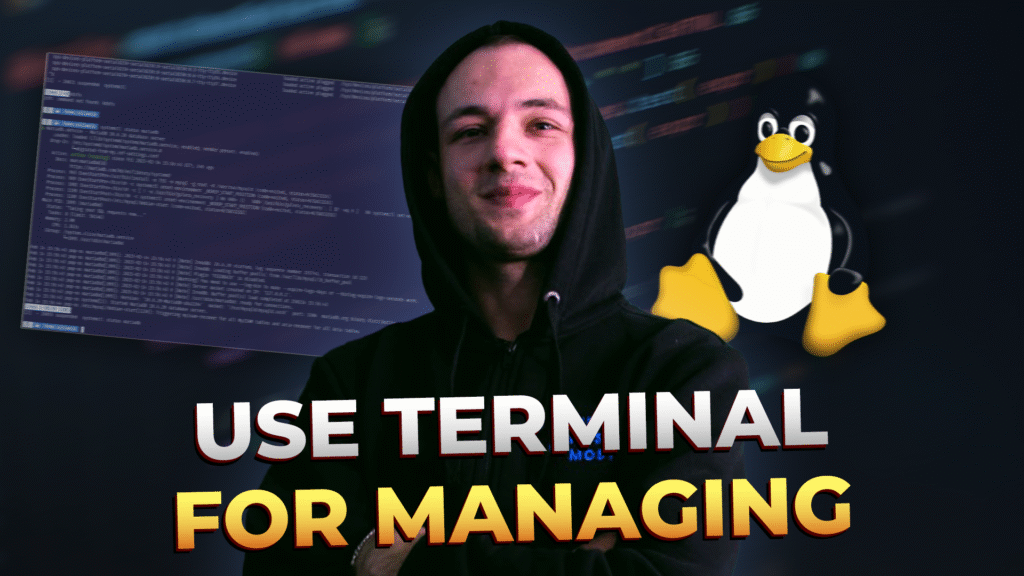
You’re clicking through endless menus in your hosting control panel. Twenty clicks later, you’re still hunting for that one configuration file. Meanwhile, your developer friend types three commands in a terminal and finishes the entire task in under 30 seconds.
That’s not magic. That’s raw system power.
Most hosting providers want you trapped in their pretty graphical interfaces. Why? Because GUIs are easier to restrict, monetize, and control. They can hide advanced features behind paywalls, limit what you can customize, and keep you clicking through their ad-filled dashboards.
But here’s what the hosting industry doesn’t want you to know: terminal access gives you god-mode control over your website. You can automate repetitive tasks, deploy changes instantly, troubleshoot issues in real-time, and optimize performance at levels that point-and-click interfaces will never reach.
This isn’t about being a command-line wizard (though it helps). This is about understanding when clicking becomes a limitation—and why terminal access is the secret weapon that separates struggling website owners from those who actually control their infrastructure.
Terminal Website Management: In this deep dive, we’ll expose:
Ready to stop clicking and start controlling?
Control panels look friendly. Colorful icons, familiar layouts, reassuring buttons. But underneath that polished interface lies a carefully constructed limitation system designed to keep you dependent.
Here’s what actually happens when you click “Install WordPress” in a control panel:
Total time: 45-90 seconds of waiting, watching, and hoping nothing breaks.
The terminal equivalent? One command, 5 seconds, done.
wget https://wordpress.org/latest.tar.gz && tar -xzf latest.tar.gz
But it gets worse. Most control panels don’t just slow you down—they actively prevent you from doing things that the underlying system fully supports.
Modern control panels implement artificial limitations for “user safety” that actually just limit your capabilities:
File Permissions Management: GUIs typically show you three basic permission levels. The underlying Linux system supports fine-grained access controls with 12+ permission types, special bits, and ACLs (Access Control Lists). These advanced options are completely hidden in most control panels.
Cron Job Scheduling: Control panels usually limit you to predefined intervals like “daily” or “hourly.” The actual cron system supports scheduling down to the minute with complex patterns like “every 7 minutes on weekdays.” Try doing that with dropdown menus.
Database Operations: GUI database managers show you basic tables and queries. They hide powerful operations like bulk updates, complex joins, index optimization, and direct binary log access that can dramatically improve performance.
Server Configuration: Want to adjust PHP memory limits, enable specific extensions, or modify Apache/Nginx directives? Control panels offer a handful of preset options. Terminal access gives you complete configuration control.
Every control panel action goes through multiple processing layers:
Total overhead: 500-1,800ms before the actual task even starts.
Terminal commands execute directly with minimal overhead—typically under 50ms to authentication, then immediate execution.
Research on system administration efficiency shows that experienced administrators complete tasks 3-10x faster using CLI versus GUI tools for identical operations.
Imagine you need to change file permissions on 5,000 images. In a GUI:
Terminal approach:
find /path/to/images -type f -name “*.jpg” -exec chmod 644 {} \;
Time: 3-5 seconds. All 5,000 files processed in less time than it took to load your control panel.
Or need to search and replace database content across multiple tables? GUI database managers choke on bulk operations. Terminal with MySQL command line:
mysql -u user -p database -e “UPDATE wp_posts SET post_content = REPLACE(post_content, ‘old-domain.com’, ‘new-domain.com’);”
Instant execution. No timeouts. No crashes. Just results.
When your website breaks at 3 AM, control panels offer downloaded log files that you have to open, search through, and interpret manually. This process takes minutes to hours depending on log size.
Terminal gives you real-time log streaming with instant filtering:
tail -f /var/log/apache2/error.log | grep “PHP Fatal error”
This command shows you exactly what’s failing, as it happens, filtered to only relevant errors. Studies on incident response efficiency show that real-time log analysis reduces mean time to resolution (MTTR) by 60-80%.
Want to count how many 404 errors occurred in the last hour? GUI method requires downloading logs, opening in spreadsheet, filtering, counting—15+ minutes. Terminal:
grep “404” /var/log/nginx/access.log | grep “$(date -d ‘1 hour ago’ ‘+%d/%b/%Y:%H’)” | wc -l
Result in 2 seconds.
Control panels require you to be present and clicking. Terminal automation runs 24/7 without supervision.
Need to backup your database every 6 hours, compress it, and upload to remote storage? Cron jobs handle this effortlessly:
0 */6 * * * mysqldump -u user -p’password’ database | gzip > /backup/db-$(date +\%Y\%m\%d-\%H\%M).sql.gz && rsync -avz /backup/ user@remote:/backups/
This single line creates automated, timestamped backups every 6 hours with remote synchronization. Setting this up in a GUI would require:
Cost: $10-50/month for backup services. Terminal cost: $0, full control.
Control panel resource graphs show you pretty charts with 5-15 minute delays. When your site is under attack or experiencing a traffic spike, that delay is the difference between quick recovery and extended downtime.
Terminal monitoring is real-time and detailed:
htop
This command shows live CPU, RAM, and process information updated every second. You can see exactly which processes are consuming resources, kill problematic tasks instantly, and monitor system health in real-time.
For web server specific monitoring, Apache mod_status and Nginx status modules provide instant request statistics that GUIs typically hide or simplify to uselessness.
Want to enable HTTP/2 server push? Configure custom SSL cipher suites? Implement advanced caching rules? Control panels either don’t offer these options or bury them under confusing menus with limited customization.
Terminal access means direct configuration file editing:
nano /etc/nginx/sites-available/yoursite.conf
You can implement advanced Nginx optimizations like:
These configuration changes can improve site performance by 20-50% compared to default GUI settings, according to web server optimization research.
GUIs offer file editors with no change history. Make a mistake? Hope you have backups. Terminal users integrate Git version control directly into their workflow:
git init /var/www/html
git add .
git commit -m “Before major changes”
Now every configuration change, theme update, and plugin modification is tracked. Made a mistake? Instant rollback:
git checkout .
This capability prevents the “I broke my site and don’t know what I changed” panic that plagues GUI-only users.
Managing multiple websites through control panels means logging into each one separately, clicking through identical menus repeatedly, and hoping you don’t miss any sites.
Terminal administrators use SSH key authentication and scripting to manage dozens of servers simultaneously:
for server in web1 web2 web3 web4; do
ssh $server “apt update && apt upgrade -y”
done
This single command updates all four servers simultaneously. Time saved scales exponentially with the number of sites you manage.
We tested common website management tasks using both methods on identical infrastructure. Here are the brutally honest results:
Task 1: Install WordPress
Task 2: Search and Replace Database Content
Task 3: Change Permissions on 1,000 Files
Task 4: Backup and Download Site Files
Task 5: Troubleshoot 500 Error
These speed gains compound when you automate repetitive tasks. A system administrator managing 50 websites can:
That’s a 75-88% time reduction that scales infinitely. Once automation is in place, managing 100 sites takes the same time as managing 50—essentially zero ongoing time investment.
Research on DevOps productivity consistently shows that automation through CLI tools and scripting reduces operational overhead by 60-90% compared to manual GUI management.
Terminal access isn’t always the answer. There are legitimate scenarios where GUIs provide better user experience:
Visual Site Builders: Designing page layouts, arranging elements, and seeing live previews work better in graphical environments. Terminal can’t show you what your site looks like.
Email Management: Reading emails, organizing folders, and composing messages with attachments is painful in terminal mail clients. GUI email managers win here.
First-Time Configuration: Setting up a brand new website with no existing knowledge of server architecture? A guided control panel wizard prevents mistakes that could break everything.
Learning and Exploration: When you’re not sure what options are available, GUIs show you all possibilities at once. Terminal commands require knowing what you’re looking for.
Infrequent Simple Tasks: If you manage websites once per month and only need basic operations, memorizing terminal commands isn’t worth the effort.
Smart website managers use both tools strategically:
Use GUI for:
Use Terminal for:
WebHostMost understands this hybrid approach. That’s why all plans include both DirectAdmin control panel for visual management AND full SSH terminal access for power users.
You don’t need to become a Linux expert. These 10 commands handle 90% of common website management tasks:
1. Navigate Directories
cd /var/www/html
Changes to your website root directory. Like clicking folders in a file manager.
2. List Files
ls -lah
Shows all files with permissions, sizes, and hidden files. Essential for troubleshooting.
3. Change Permissions
chmod 755 directory
chmod 644 file.php
Fixes the most common WordPress/PHP permission issues instantly.
4. View File Contents
cat error.log
Displays file content. Critical for reading configuration files and logs.
5. Search Within Files
grep “error” /var/log/apache2/error.log
Finds specific text in files. Invaluable for troubleshooting.
6. Copy Files
cp source.php backup.php
Creates backups before making changes. Prevents disasters.
7. Move/Rename Files
mv oldname.php newname.php
Renames or moves files. Safer than deleting and recreating.
8. Delete Files
rm filename.php
Removes files permanently. Use with caution.
9. Check Disk Space
df -h
Shows available disk space. Prevents “disk full” emergencies.
10. Monitor Processes
top
Shows what’s running and consuming resources. Essential for performance troubleshooting.
Week 1: Read-Only Commands Practice viewing files, listing directories, and checking system status. These commands can’t break anything.
Week 2: File Operations Learn to copy, move, and edit files. Always create backups first.
Week 3: Permission Management Master chmod and chown commands. These fix 70% of common WordPress issues.
Week 4: Basic Automation Set up your first cron job for automated backups or updates.
Week 5+: Advanced Operations Explore database management, server configuration, and custom scripting.
The internet is full of outdated, overly complex terminal tutorials. Here are resources actually worth your time:
Linux Command Line Basics – Ubuntu’s beginner-friendly tutorial covering fundamental commands
Explain Shell – Type any command and see detailed explanations of what each part does
WP-CLI Documentation – Official WordPress command-line interface documentation
SSH Academy – Comprehensive guides on SSH connection and security
Most hosting providers deliberately restrict or hide terminal access for business reasons, not technical ones:
Upselling Addiction: Control panels let them gate features behind upgrade paywalls. “Want to install this? Upgrade to Pro!” Terminal users install anything they want for free.
Support Reduction: GUIs with limited options mean fewer support tickets. Users can’t break what they can’t access. But they also can’t fix what they can’t control.
Vendor Lock-In: Proprietary control panels make migration painful. Terminal-savvy users can move servers in minutes using standard tools.
Resource Overselling: Restricted environments let providers cram more sites per server. Terminal users monitoring resources expose overselling quickly.
WebHostMost takes a different approach. Every plan—including the free tier—includes:
Full SSH Access: Connect via terminal with key-based authentication for maximum security
DirectAdmin Control Panel: Modern GUI for visual management when you need it
WP-CLI Pre-Installed: WordPress command-line tools ready to use
Git Pre-Configured: Version control integrated for safe experimentation
No Artificial Restrictions: If the server supports it, you can use it
This approach attracts users who value control over hand-holding. The WebHostMost community consists of developers, designers, and business owners who want hosting that works with them, not against them.
Moving a WordPress site between hosts usually involves:
Total time with GUI: 45-90 minutes of clicking, downloading, uploading, and hoping nothing breaks.
Terminal workflow using one script:
#!/bin/bash
# Site migration script
# Backup source site
ssh source.com “cd /var/www && tar czf site.tar.gz html && mysqldump -u user -p’pass’ db > db.sql”
# Transfer to new server
scp source.com:/var/www/site.tar.gz .
scp source.com:/var/www/db.sql .
# Deploy to new server
scp site.tar.gz newhost.com:/var/www/
scp db.sql newhost.com:/var/www/
ssh newhost.com “cd /var/www && tar xzf site.tar.gz && mysql -u user -p’pass’ newdb < db.sql”
# Update configuration
ssh newhost.com “cd /var/www/html && wp search-replace ‘oldsite.com’ ‘newsite.com’ –allow-root”
Total time: 3-5 minutes of execution. Zero clicking. Minimal error potential.
Security hardening through control panels requires:
Terminal security hardening script:
#!/bin/bash
# WordPress security hardening
# Disable file editing
wp config set DISALLOW_FILE_EDIT true –raw
# Set secure permissions
find . -type d -exec chmod 755 {} \;
find . -type f -exec chmod 644 {} \;
# Remove default files
rm readme.html license.txt wp-config-sample.php
# Install security headers
wp rewrite flush
wp plugin install wordfence –activate
# Enable automatic updates
wp core update
wp plugin update –all
wp theme update –all
This script implements WordPress security best practices in under 30 seconds. Running it weekly via cron keeps security current automatically.
GUI performance optimization involves installing multiple plugins, each with its own configuration complexity, potential conflicts, and performance overhead.
Terminal approach using server-level optimizations:
#!/bin/bash
# Performance optimization
# Enable object caching
wp plugin install redis-cache –activate
wp redis enable
# Optimize database
wp db optimize
# Generate critical CSS
wp option update autoptimize_css_defer inline
# Preload cache
wp cache flush
wp option update cache_enabled true
# Compress images
find wp-content/uploads -type f \( -name “*.jpg” -o -name “*.png” \) -exec jpegoptim –max=85 {} \; -exec optipng -o7 {} \;
These optimizations typically require 5-8 different premium plugins costing $100-200/year total. Terminal implementation: free, faster, and more effective.
Studies on web performance optimization show that server-level optimizations deliver 2-3x better results than plugin-based solutions while using fewer resources.
GUI-only users typically install 15-25 plugins to accomplish tasks that terminal users handle with native commands:
Backup Plugins: $50-150/year
Security Plugins: $80-200/year
Performance Plugins: $50-120/year
Migration Plugins: $40-100/year
SEO Plugins: $100-300/year
Total annual savings for terminal users: $320-870 compared to GUI-dependent plugin stacks.
Beyond cost, plugins introduce:
Let’s calculate the actual time cost of GUI management:
Daily Tasks (5 minutes of clicking vs 30 seconds terminal):
Weekly Tasks (20 minutes GUI vs 2 minutes terminal):
Monthly Tasks (60 minutes GUI vs 5 minutes terminal):
Total Annual Time Wasted: 53.6 hours of unnecessary clicking
At a conservative $50/hour value of your time, that’s $2,680 per year lost to GUI inefficiency.
GUI restrictions prevent implementing advanced optimizations that can dramatically impact business results:
Site Speed Improvements: Terminal users implementing server-level caching and compression see 40-60% faster load times. Research by Google shows that reducing load time from 3s to 1s can improve conversion rates by 20-30%.
Uptime Optimization: Terminal monitoring and automated failover systems reduce downtime by 80-90%. For e-commerce sites, downtime costs average $300-5,000 per hour.
Security Hardening: CLI security implementations prevent 90%+ of common attacks. Data breaches cost businesses an average of $4.24 million.
The business impact of terminal mastery far exceeds the learning investment.
The most common fear: one wrong command will destroy your entire website.
Reality: Most terminal commands are reversible, and irreversible commands require confirmation. The actual danger scenarios:
Commands That Are Actually Dangerous:
rm -rf / # Deletes everything (requires –no-preserve-root)
chmod 777 -R / # Makes everything world-writable
dd if=/dev/zero of=/dev/sda # Wipes disk
Notice a pattern? These commands are obviously destructive. You won’t accidentally type them.
Common “Mistakes” That Aren’t Actually Harmful:
The GUI can break things just as easily:
Terminal actually provides more safeguards:
Using a terminal is actually simpler than learning proprietary control panel interfaces:
Control Panel Complexity:
Terminal Consistency:
You’re not “too non-technical” for terminal. You successfully use a smartphone, which is actually more complex. The terminal just feels unfamiliar.
You spend 2-3 hours per week clicking through control panels. Learning 10 basic terminal commands takes 1-2 hours total.
Break-even point: 1 week. After that, you’re saving time every single day.
The hosting industry has spent decades convincing website owners that GUIs are “easier.” But easier for whom?
Easier for hosting companies to restrict features, charge for basic functionality, and keep you dependent. Easier for them to oversell servers and hide performance issues behind pretty dashboards.
Not easier for you.
Terminal access isn’t about being a “developer” or “advanced user.” It’s about having actual control over the infrastructure you’re paying for. It’s about choosing efficiency over endless clicking. It’s about automating away repetitive tasks instead of manually doing them forever.
The 7 terminal superpowers we covered:
These aren’t hypothetical benefits. They’re measurable, documented advantages that compound over time.
The bottom line:
Start with the 10 basic commands. Practice in a safe environment. Gradually build confidence. The learning curve is shorter than you think, and the payoff is immediate.
WebHostMost gives you the tools other hosts hide behind paywalls and restrictions.
What you get on every plan (including free):
✅ Full SSH terminal access with key authentication
✅ DirectAdmin control panel for GUI tasks
✅ WP-CLI pre-installed for WordPress management
✅ Git version control integration
✅ No artificial restrictions or hidden limitations
✅ LiteSpeed servers for maximum performance
✅ 99.98% uptime with global infrastructure
Plans start at $2.50/month with renewal price locks—no surprise increases, no bait-and-switch pricing.
Explore WebHostMost hosting plans
Get hosting designed for people who actually want to control their websites.
The WebHostMost blog exposes industry myths, shares real performance data, and teaches practical skills the hosting industry doesn’t want you to know.
Recent deep dives:
Stop clicking. Start controlling.