What is DNS and why does it matter? Whether you’re launching a website or just curious, this guide will explain how DNS powers the entire internet and what happens when it breaks.
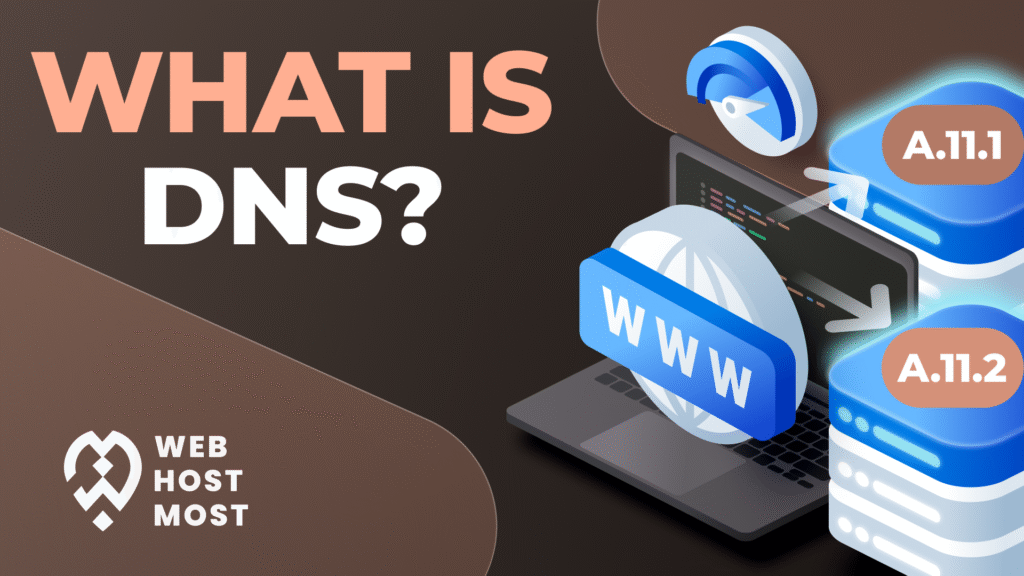
You’ve probably typed google.com today but did you ever stop to wonder how your computer knows where that is?
Without DNS, you’d be stuck entering IP addresses like 142.250.190.78 just to open a website. Not exactly user-friendly.
DNS (Domain Name System) is the silent workhorse of the internet – totally invisible when it works, and a total nightmare when it doesn’t.
Think of it like this:
DNS is the internet’s phonebook – turning names into numbers.
Or a GPS helping your browser find the right destination among billions of machines online.
In this article, we’ll break it down like you’re five, give you history, real-world analogies, and the stuff that actually matters in 2025.
Before DNS, there was… a text file.
In the early days of the internet (ARPANET era), all domain names and their corresponding IP addresses were stored in a single file called HOSTS.TXT, manually updated and distributed by Stanford Research Institute. That worked – until the internet grew.
By the early 1980s, this system was breaking. Every new device meant another line in the file, and updating it globally became a nightmare.
Jon Postel, one of the founding figures of the internet, recognized the need for a scalable solution. The result? He backed the work of Paul Mockapetris, who in 1983 invented the Domain Name System (DNS) – a decentralized, hierarchical naming system that replaced the flat file with distributed, automated queries.
Thanks to DNS, the web could grow – from dozens of domains in the ’80s to over 370 million registered domains in 2025.
What began as a hack for researchers is now one of the most critical systems powering every app, site, and email you use today.
Imagine you want to send a letter to your favorite cartoon character – let’s say, Mickey Mouse. You write “Mickey Mouse, Disney” on the envelope… but that’s not enough for the post office. They need a real street address.
That’s exactly what DNS does on the internet.
You type facebook.com into your browser, and DNS figures out the actual IP address of the server – like “157.240.20.35” – so your computer knows exactly where to connect.
Without DNS, you’d have to memorize a bunch of weird number strings like 142.250.190.78 just to visit Google. Fun? Not really.
Let’s say your browser is a tourist who wants to visit “example.com.”
It doesn’t know where that place is – so it asks a DNS Resolver (like a travel agent):
“Hey, where’s example.com?”
The travel agent (DNS Resolver) then checks a few places:
Once your browser gets that IP address, it takes the next flight and connects straight to the server — and loads the website.
TL;DR: DNS is the translator between human-friendly names and machine-friendly addresses. Without it, the internet would be a chaotic mess of numbers and zero websites would open by name.
So you type webhostmost.com into your browser. What happens next isn’t magic – it’s DNS in action. Let’s walk through a real DNS lookup, step by step, and see how your browser finds the right server in milliseconds.
You enter webhostmost.com and hit Enter. Your browser says: “I need to find the IP address for this domain.”
Before asking anyone else, the browser checks its memory:
“Have I visited this domain recently?”
If yes – boom, it already has the IP and skips everything else. That’s why returning visitors often see faster page loads.
If the browser doesn’t have it, your OS (Windows, macOS, Linux) checks its DNS cache.
Still nothing? Time to go deeper.
Your device contacts a recursive DNS resolver – a server that specializes in finding answers.
This is usually provided by your ISP (like Comcast, Vodafone) or public DNS (like Google DNS 8.8.8.8, Cloudflare 1.1.1.1).
The resolver asks the Root DNS Server:
“Where can I find information about .com domains?”
The root server responds: “Ask the TLD (Top-Level Domain) server for .com.”
The resolver then asks the .com server:
“Hey, where is webhostmost.com?”
Finally, the .com TLD server replies:
“The authoritative server for webhostmost.com is here.”
The resolver asks this final server, and it returns:
75.2.70.75 ← The real IP address of webhostmost.com
The recursive resolver gives this IP to your browser, which immediately connects to the server and loads the page.
Thanks to DNS caching and global infrastructure, this complex lookup usually takes less time than blinking. Modern CDNs and DNS services (like Cloudflare and Google) optimize every step.
And remember: once this is done, your browser stores the result in cache for next time – so it feels instant.
Bottom Line: A DNS query is a lightning-fast conversation between multiple servers, all working together to translate a name into an address. It’s invisible, but essential.
Imagine trying to call someone but your phone’s contact list has vanished. You know their name, but not the number. That’s what the internet feels like when DNS breaks.
Your website could be perfectly healthy, sitting on a fast server, ready to serve content.
But if DNS isn’t working – users can’t reach it.
Your browser will just show:
“This site can’t be reached”
“DNS_PROBE_FINISHED_NXDOMAIN”
“Server IP address could not be found”
It’s not that your site is down – it’s lost.
On October 21, 2016, a major DNS provider called Dyn was hit with a massive DDoS attack.
This single attack on DNS broke huge chunks of the internet, proving just how centralized and critical DNS is.
DNS isn’t just for websites. Many internal apps and tools in companies rely on DNS too.
If corporate DNS fails:
It’s like cutting the power to the address book of your entire digital infrastructure.
In short: DNS is the quiet backbone of the web. When it fails, everything else crumbles, fast.
DNS isn’t just about whether people reach your website – it’s about how fast they get there. And in the modern web, speed is everything.
Here’s the chain of events when someone visits your site:
If your DNS takes 500ms to resolve? Your whole site is already half a second late – before the first byte loads.
That delay stacks up. Especially on mobile networks or for users on the other side of the world.
Google has officially confirmed:
Speed is a ranking factor. The faster your page loads, the better your chances in search results.
And while most people focus on images or server response times, DNS is one of the first bottlenecks in the chain.
If your DNS is slow, you lose ranking points before your site even starts loading.
TL;DR: A slow DNS setup silently kills both speed and SEO. Optimizing DNS is one of the easiest wins for performance and it starts with picking the right resolver.
Behind every domain name is a set of DNS records – the true instructions that tell the internet how to handle requests. Think of DNS records as a set of sticky notes on your domain saying, “Here’s where stuff lives,” “Here’s where to send email,” or “Here’s how to prove I own this site.”
Let’s break down the most important types:
A / AAAA Records – The Backbone
Example:
example.com → 93.184.216.34
CNAME – Alias Magic
A CNAME (Canonical Name) lets you point one domain to another.
Example:
www.example.com → example.com
Great for branding or when you want multiple names to lead to one place.
Important: You can’t use CNAME on the root domain (example.com) – only subdomains.
MX – Mail Exchange (Email Routing)
These records tell mail servers where to deliver your emails. No MX = no email.
Example:
example.com → mail.example.com (Priority 10)
Multiple MX records can be used for redundancy. Priority decides which server to try first.
TXT – Text Records for Verification & Security
TXT records were originally created to attach notes to a domain. Today, they’re crucial for:
Example:
v=spf1 include:_spf.google.com ~all
NS – Nameservers: The Brain of the Zone
NS (Name Server) records define which DNS servers are authoritative for your domain.
Example:
example.com → ns1.hostingprovider.com
Change your nameservers → you change who controls your DNS records.
In short, DNS records are the DNA of your domain – everything from loading your site to delivering emails depends on them. And if even one is misconfigured? Expect downtime, broken links, or failed email.
Not all DNS is created equal and depending on your needs, choosing the right type can make a massive difference in speed, stability, and even security. Let’s break down the three most common types of DNS services, and why it matters what’s running behind the scenes.
Free DNS often comes bundled with domain registrars. It works, but that’s about it.
Good for: Testing, hobby sites, or internal domains that don’t need speed or reliability.
Managed DNS services are hosted by providers who specialize in DNS performance.
Good for: Production websites, eCommerce, SaaS, and businesses that care about uptime and speed.
Anycast is a network routing method where one IP address is advertised from multiple global locations. When a user queries your DNS:
They’re automatically routed to the nearest server – reducing latency and increasing reliability.
Good for: Everyone. Seriously. This is the gold standard for fast, global DNS.
WebHostMost includes Anycast-powered DNS across all web hosting plans – even the free ones – ensuring your site responds lightning-fast from anywhere in the world.
DNS is one of the most critical and most targeted parts of the internet. Because it quietly connects users to websites behind the scenes, it’s a prime target for hackers, scammers, and bad actors. Here’s what you need to know to stay protected.
Hackers trick a DNS resolver into storing the wrong IP address. When a user types in paypal.com, they’re silently redirected to a malicious clone site. It looks real, but it’s a trap.
Attackers take control of your DNS records – sometimes by hacking your registrar, sometimes by exploiting poor security. They can redirect all your domain traffic elsewhere.
Without encryption, DNS requests can be intercepted and altered during transmission.
Some of the largest internet outages in history (like the 2016 Dyn attack) happened because DNS servers were overwhelmed by massive traffic floods, knocking out huge chunks of the web.
DNSSEC (Domain Name System Security Extensions) digitally signs DNS responses. Think of it like a wax seal on a letter – it proves the data hasn’t been altered or forged.
DNSSEC doesn’t encrypt the content of your DNS queries, but it does ensure that the response hasn’t been modified – a huge deal in stopping spoofing.
Premium and managed DNS providers don’t just improve speed – they’re built for resilience and security.
Even better, WebHostMost includes advanced DNS protections at no extra cost, ensuring your site doesn’t just load fast – it loads safely.
Bottom line: DNS is too important to leave unprotected. If your DNS isn’t secure, neither is your website.
You’ve set up your domain, your site is live… but is your DNS actually working correctly? DNS misconfigurations are one of the most common causes of email failures, slow site load times, and even SEO penalties. Luckily, checking your DNS health isn’t rocket science – especially with the right tools.
Here are some of the best go-to utilities for DNS diagnostics:
If your site’s behaving strangely – emails not working, redirects acting up, slow responses – these are the first places to look.
If your registrar and host aren’t aligned, your domain may not resolve consistently.
These TXT records are crucial for email deliverability. Without them, Gmail and others may flag your messages as spam (or not deliver them at all).
Badly set up CNAMEs can create infinite resolution loops or override A/AAAA records — causing serious downtime.
Too high = slow propagation for changes. Too low = constant DNS lookups and performance hits.
If you’re hosting with WebHostMost, you’re in luck – the control panel includes:
All available by default even on the free hosting plan.
Bottom line: DNS issues rarely scream – they whisper, slowly breaking things over time. Regular checkups with the tools above will keep your site, email, and SEO running at full speed.
You don’t think about DNS – until it stops working. And when it does, everything breaks. No website. No email. No traffic. No revenue.
DNS is the quiet backbone of the internet, silently translating names to IPs, routing traffic across the globe, and keeping everything from blogs to banks online. It’s like electricity or plumbing – foundational, often invisible, but instantly missed when it fails.
Whether you’re a developer managing infrastructure or a blogger running a simple site, understanding DNS gives you real control. You don’t need to be a sysadmin to know how your nameservers work, why propagation delays happen, or how to avoid misconfigurations.
💡 TL;DR: If your site matters, DNS matters. Learn the basics, check your setup, and choose a host – like WebHostMost – that gives you DNS tools that actually work.
The web can’t exist without DNS. But your site can’t thrive without good DNS.
Want to go deeper?Check out our other guides like What Is a CDN? and What Is WordPress Hosting? – we break down the internet, one mystery at a time.